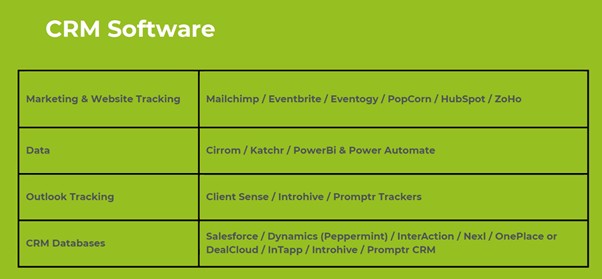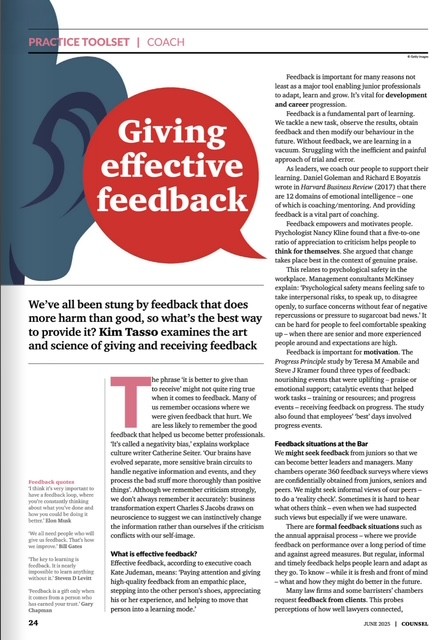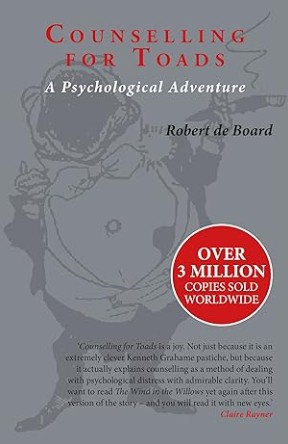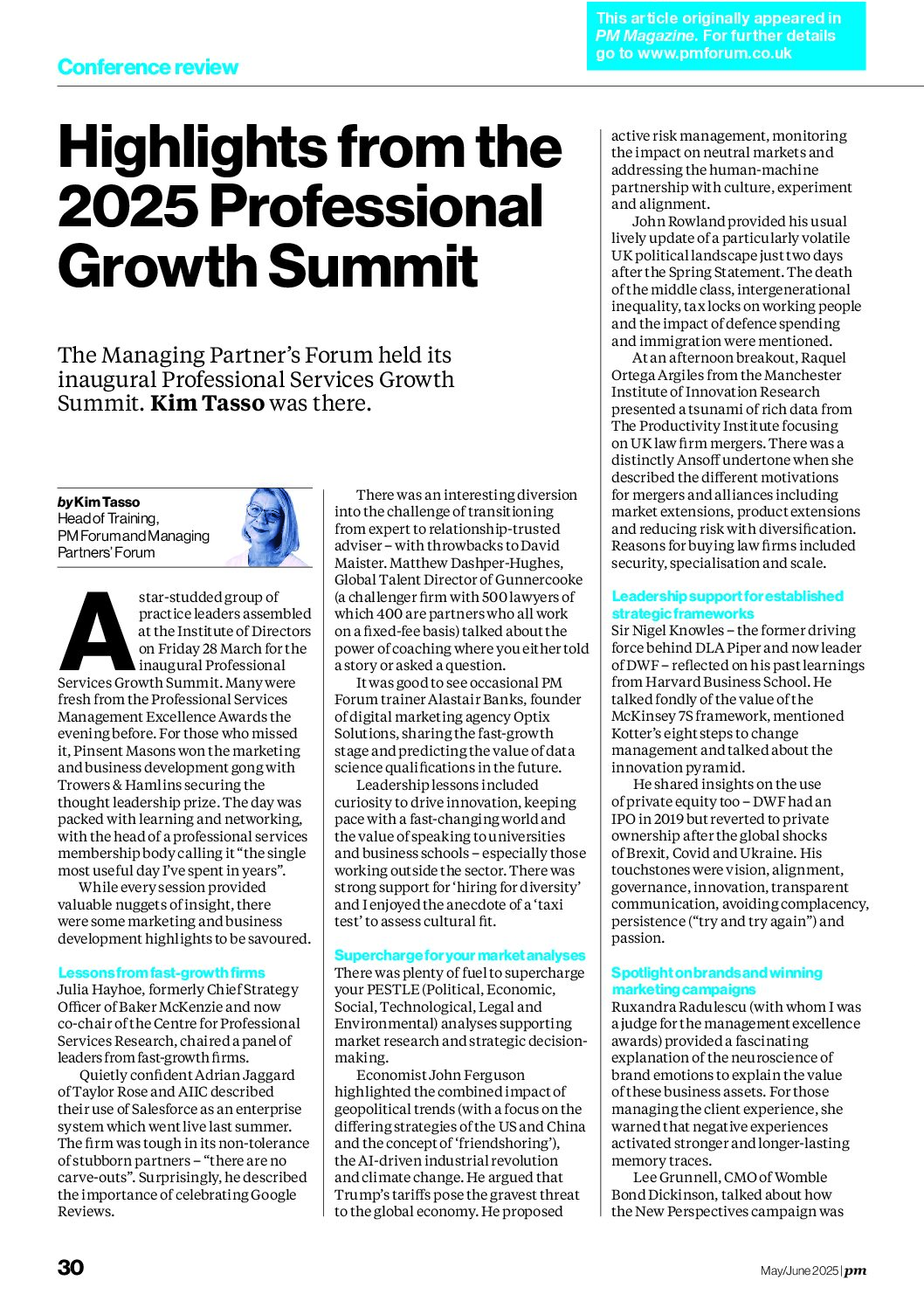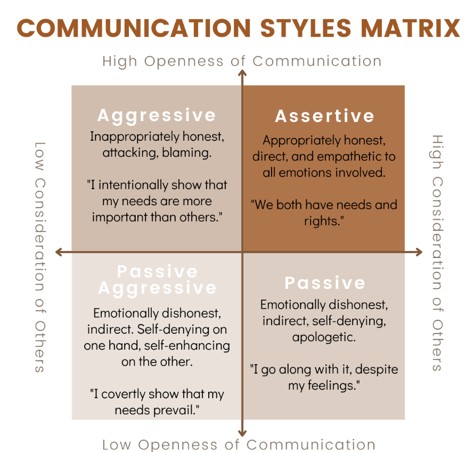In my previous blog post I provided some of the reasons WHY even small firms of lawyers, accountants and surveyors should consider using Twitter. In this post I aim to provide a simple “getting started” guide.
Create an account
The first thing is to go to the Twitter site www.twitter.com and watch the quick video explaining what it is and how it works. It is really simple. Then set yourself up with a personal account – it is free. If it makes you feel more comfortable then use a non-work email address and an account name that does not associate with your professional name – that way you can experiment without risking your firm’s reputation. It will be helpful to provide some information in your profile to help others decide if they want to follow you – your location and your interests. A photo or image is also a good idea. But these things can be done later if you prefer.
Monitor
Some people do a search each day to check what is being said about themselves or their firms. This reputation management task might be something that you allocate to someone else in the firm to do.
You will probably also want to regularly check who is following you – although you should receive an email alert each time someone starts to follow you – and perhaps block any inappropriate people. It is likely that you will want to follow many of the people who are following you too. If you find that someone you follow is generating too much material or the wrong sort of tweets then you may want to stop following them (at present Twitter doesn’t alert people when someone stops following them).
Find people to follow
Now you need to find some people to Follow. If you Follow someone it means that all their tweets (the 140 character messages) appear in your news feed on your Twitter home page. You can find suitable people to follow in a number of ways. Use the Find People search facility to type in their name or their organisation’s name (but preferably their Twitter account name) or use the main Search facility to type in useful words such as ‘law’ or ‘property’ then click on any names to check out their profile and add them to your follow list.
Using lists
If you don’t want to search for and/or type in a long list of people to follow then you can decide – as an alternative – to follow someone else’s list. To make things easier for the professions in the UK I have set up a number of lists to get you going. So visit my Twitter account – RedStarKim and select one of the following lists to have a look:
@redstarkim/lawyers
@redstarkim/accountants
@redstarkim/property-and-surveyors
@redstarkim/family-and-divorce-law
@redstarkim/women-in-business
@redstarkim/London
As you become familiar with various Twitterers you may decide to follow them in their own right or even create your own lists. Some professional clients create lists based on their clients so that it is easier to keep track of what is happening amongst particular groups of clients. This approach can support your market segmentation strategy.
What’s the # (hashtag) all about?
This is a facility to help you search more easily and is used to keeo track of emerging trends in Twitter news. For example, many people use #uklaw on their tweets so you might find it useful to use this in your searches and tweets if you are a UK lawyer. There are a few famous hashtag uses – for example, #followfriday or #ffuk is where each Friday Twitterers nominate people that they think others would like to follow.
Saving important tweets
As there are so many tweets being issued each minute you may wish to bookmark or save important tweets for later consideration or to look at the links when you have a Wifi connection. In this case you favourite the tweet and it will remain in a separate list for you.
Producing your own tweets
You can use the settings so that only people you approve can see your tweets. But this is not used very often.
The simplest tweet is a simple text message of no more than 140 characters. There are options to also attach photos or videos. There are Twitter facilities that automatically help here – for example, for managing photos to which people can post comments.
You can also include links to your web site or blog. Simply cut and paste the link or use one of the Twitter options. There are facilities to help shortern very long link addresses.
Retweeting
If you see a tweet by someone else that you think your followers would find of interest you can retweet it – a bit like forwarding an email. Either type in RT and the name of the account (eg @redstarkim) and then the message you wish to retweet. There are automatic retweets options now although these do not allow you to add your own comments.
Please remember that because there are so many tweets being issued all the time, if you have a particularly good or important tweet then you might wish to repeat it a couple of times – at different times of the day to catch different time zones or users.
It is good form to thank those who retweet your tweets. Usually with an RT rather than an @ reply.
More sophisticated users will know that you can use software to automatically generate tweets when web site content or blogs are updated.
Interacting with other Tweeters
If you retweet a message then others will see this as a mention. If your message is retweeted then you effectively receive a mention. If you use the reply option in Twitter please be aware that everyone who follows you will see your reply. If you wish to send a message that only the other Twitterer will see then use the DM option.
If you are the only one using a Twitter account then you will see your DMs and be able to respond appropriately. However, if you set up a Twitter account for your firm that others might also use then ensure the email address is available for others to use and that someone is assigned to regularly checking DM messages.
Using Twitter on the move
If you have an iPhone or other smartfone you can obtain a (usually free) app to use Twitter when you are on the move. I’m using TweetDeck but likely to change soon (any recommendations?). This means that those odd moments when you are waiting for a phone call or a train (providing there is WiFi access) can be used to check Twitter posts and post your own comments.
Other applications
Twitter is developing very fast and it is hard to stay on top of all the developments. And many of those new developments may not really apply to a new user. However, some of the applications that I have found helpful when you are getting started are as follows:
http://twitr.org – This is a directory where you list your Twitter account and nominate three categories against which it should be listed
www.twitteranalyzer.com – This tool helps you to analyse the nature of a Twitter account – how many people follow it, the type of material covered in tweets and so on. You might want to analyse your own account once you have been using Twitter for a while.
www.localtweep.com – Another directory, but this time focusing on your postcode to enable you to be easily found and to find other Twitterers in your local area.
Warning
There are occasional problems on Twitter – like when you receive spam or your account is hacked. You need to be alert to any strange tweets. You can block people who send offensive material. And if you receive a Tweet which asks you to sign in again to Twitter be careful as it may be phishing for your account details.
Please let me know if you find this guide helpful – and if there are any other “basics” that you would find useful as you gain familiarity with Twitter. I am also compiling information on the successful use of Twitter by professional partnerships so let me know how you get on.